Losing your favorite photos can be stressful but if you use Google Photos, there’s a good chance you can get them back. Whether you accidentally deleted images or they simply disappeared from your gallery, Google offers multiple recovery methods.
This expert guide explains how to recover deleted photos from Google Photos across Android, iPhone, and computer with step-by-step instructions and official facts.
Why Your Photos Disappeared and How to Prevent It
Device Folders Not Included in Backup
Sometimes photos appear missing because they were stored in a device folder that wasn’t included in Google Photos’ backup settings. In Google Photos → Settings → Backup & Sync → Back up device folders: ensure the correct folders (screenshots, downloads, WhatsApp images etc.) are enabled.
Sync Errors or Disabled Backup
If backup was turned off, or interrupted, then deleted photos may not have been sent to Google’s cloud and thus may not be recoverable via trash. Always check backup status: the app will show “Backup complete” or “Waiting for WiFi” etc.
Account Inactivity or Over-Quota Issues
If you haven’t used your Google Photos account for a long time (two years or more) or your storage quota exceeded and backup was paused, Google may delete data including trash items. Staying active and monitoring storage usage helps avoid surprises.
Manual Emptying of Trash
If you or someone with access manually emptied the trash folder, the standard recovery window ends immediately. Google’s documentation confirms that once trash is emptied, the items “can’t be restored.” Google Help
Accidental Archiving vs Deletion
Sometimes items seem “gone” but in fact have been archived. Archiving hides items from main view but keeps them in your account. Checking Archive is a quick twice-over that may save you unnecessary worry.
What Happens When You Delete Photos in Google Photos
When you delete a photo in Google Photos, it doesn’t disappear immediately. Instead, it moves to a Trash (Bin) folder.
- Backed-up photos stay in Trash for 60 days.
- Non–backed-up photos (stored only on your device) remain for 30 days.
- After these periods, the items are permanently deleted and can’t be recovered through normal means.
Pro Tip: Always make sure you’re signed into the correct Google Account — many people lose track of which account their photos were backed up to.
How to Recover Deleted Photos from Google Photos
Recover from Trash or Bin
On Android
- Open the Google Photos app.
- Tap Collections → Trash.
- Touch and hold to select photos you want to restore.
- Tap Restore — photos return to your main gallery and albums.
On iPhone/iPad
- Open Google Photos → Library or Collections → Trash.
- Select the deleted photos.
- Tap Restore — they’ll reappear in your photo stream and albums.
On Web (photos.google.com)
- Go to Google Photos.
- On the sidebar, click Trash.
- Select items → Restore.
- The photos will return to your main library.
Troubleshooting: Photos Still Missing?
Even if your photos don’t appear in Trash, there are still several other places to look.
| Platform | Check This Folder or Section | Fix / Action |
| Android | Collections → Archive | Tap Unarchive to move photos back to main timeline |
| Collections → On this device | Check local folders (Camera, Screenshots, WhatsApp Images) | |
| Search bar | Search by people, places, or dates | |
| iPhone/iPad | Library → Archive | Unarchive any hidden photos |
| Apple Photos → Recently Deleted | Restore to device; they’ll sync to Google Photos if backup is on | |
| Search tab | Use keywords like “Selfie,” “Beach,” or a person’s name | |
| Web | Sidebar → Archive | Select and Unarchive |
| Search box | Type specific locations, file names, or dates |
Check the Archive Section
Sometimes, photos aren’t deleted — they’re simply archived. Archiving hides them from your main feed.
- Go to Collections → Archive.
- Tap and hold any photo → select Unarchive.
- The photo will reappear in your main Google Photos timeline.
Recover from Device Folders
If Backup was turned off, photos may only exist in your phone’s device folders.
- Android: Go to Collections → On this device.
- Check folders like Camera, Screenshots, or Downloads.
- Turn on backup to upload these photos to your Google Photos cloud.
Search Smarter Inside Google Photos
Google Photos’ search is powerful. Try searching by:
- People or faces (if face grouping is enabled)
- Places (e.g., “Dubai” or “Paris”)
- Objects (like “Car,” “Pet,” “Birthday”)
- Date ranges or Recently Added
Sometimes, search indexing takes a few hours after upload — so check again later.
Recover a Deleted Google Account (Advanced)
If you deleted your Google Account, you might still recover it temporarily.
- Visit g.co/recover.
- Follow Google’s account recovery steps.
- Once recovered, sign back into Google Photos to check for images.
Note: If it’s been too long since deletion, the data (including photos) may be unrecoverable.
What If Trash Was Emptied or Time Expired?
Unfortunately, if the Trash/Bin was emptied or the 60-day limit has passed, recovery through standard methods isn’t possible. While some users report success via Google Support escalation, there’s no guaranteed recovery for permanently deleted photos.
Understanding Google Photos’ “Collections” Update
Google is currently replacing the Library tab with a new Collections tab.
- Trash, Archive, and Albums now live under Collections.
- If your app looks different from older tutorials, this is the reason.
This UI update began rolling out in 2024 and continues through 2025.
Prevent Future Photo Loss
Turn on Backup & Sync
Ensure Backup is active in Google Photos → Settings → Backup so every new photo is stored in the cloud.
Use Multiple Backups
Maintain a second copy on Google Drive, external hard drive, or another cloud service.
Check Your Account Regularly
If you manage multiple Google accounts, label or link them in your Photos app to avoid confusion.
Don’t Delay Restoration
Remember:
- Backed-up photos: Recover within 60 days.
- Non–backed-up photos: Recover within 30 days.
Frequently Asked Questions (FAQ)
How long do deleted photos stay in trash?
Backed-up photos stay for 60 days, while device-only photos stay for 30 days.
Can Google recover permanently deleted photos?
No. Once permanently deleted, Google can’t recover them through support channels.
Why are my photos missing even if I didn’t delete them?
They might be archived, hidden in device folders, or stored under another Google Account.
Where did the Library tab go in my app?
Google replaced it with Collections — all the same tools (Trash, Archive, Albums) now live there.
How do I find old photos faster?
Use Google Photos’ AI-powered search: search by faces, locations, objects, or dates.
Must Visit: Ztec100.com: Redefining Health, Wellness, and Insurance Management
Final Thoughts
Recovering deleted photos from Google Photos is often easier than people think — as long as you act fast. Start by checking the Trash or Bin, then move on to Archive, device folders, or account recovery.
By following the steps in this guide, you’ll cover every possible recovery path and secure your memories for good.

My name is Nancy Rose, and I’m a passionate blogger at Techiwell.com, a platform dedicated to exploring technology, business, entertainment, and general topics. I strive to create engaging, insightful, and informative content to keep readers updated and inspired in our fast-changing world.
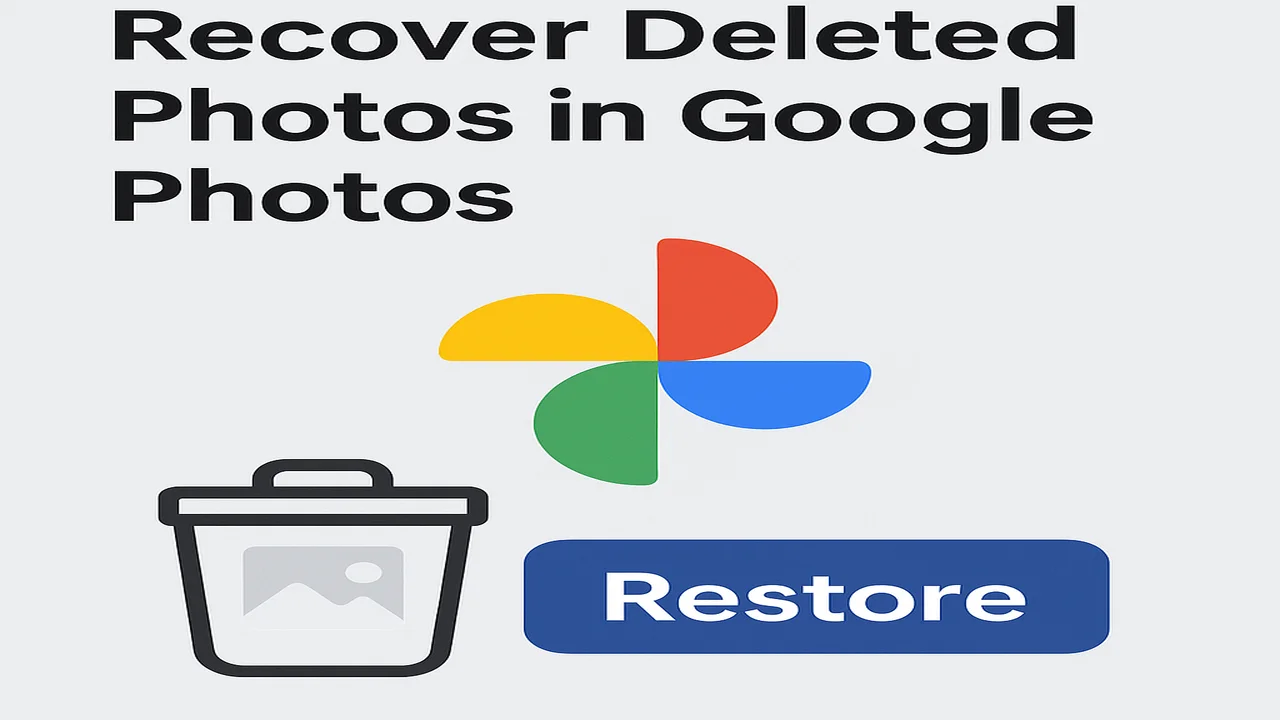
Hi,
How are you, I have read your blog its very informative for the reader